Coca Cola Bottle Autocad Drawing
In this tutorial, we are going to use various commands such as Extrude, Loft, Sweep cut, Revolve, Projected Line, Fillet and etc to create a coke bottle in Solidworks.
Without further delay, let's dive into the tutorial
How to draw a coke bottle using Solidworks
Step 1
As we are used to, start with the following.
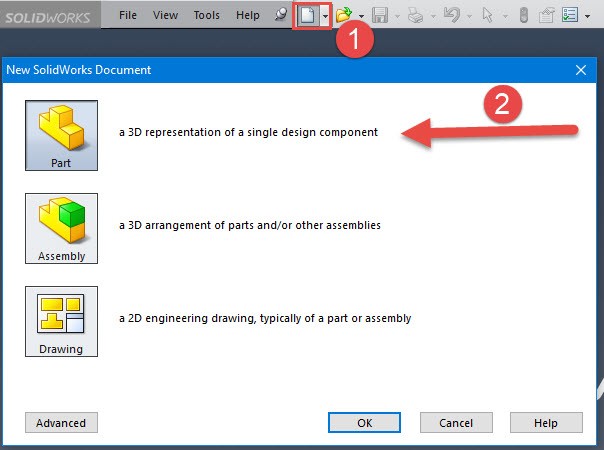
Step 2
We need to select the desired plane. click on the front plane and click on Sketch.
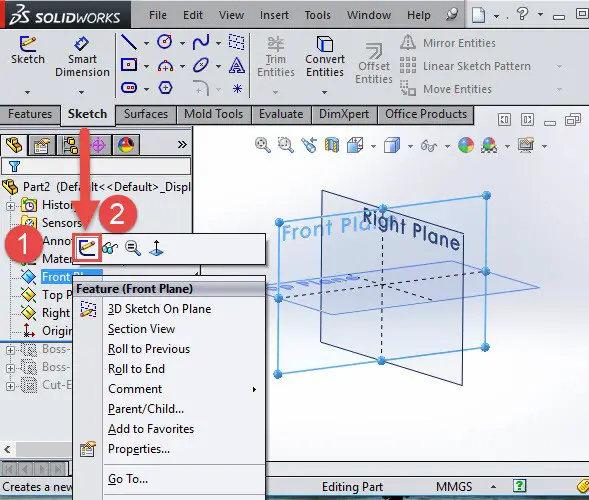
Step 3
Draw a picture using the reference below. Use Lines and 3 points ARC.
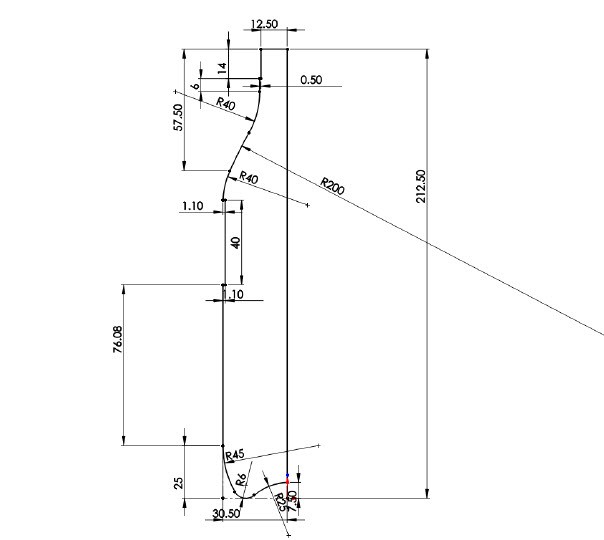
Step 4
Use the Revolved Base command to revolve the sketch around its center line.
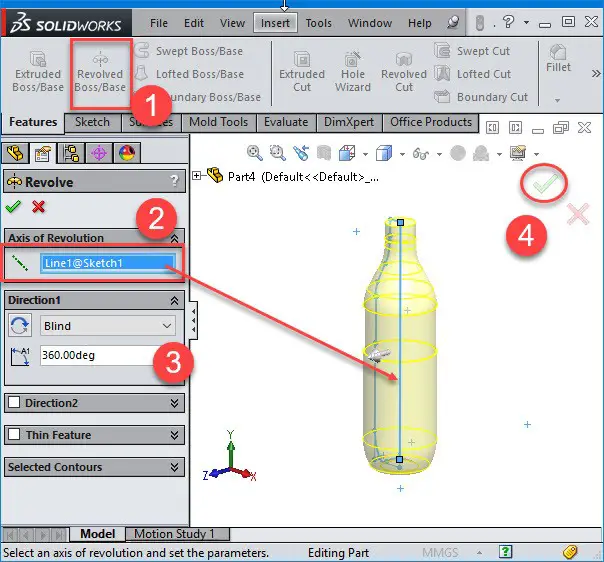
Step 5
Create a new sketch on the right plane and draw a sketch similar to the one on the picture that follows.
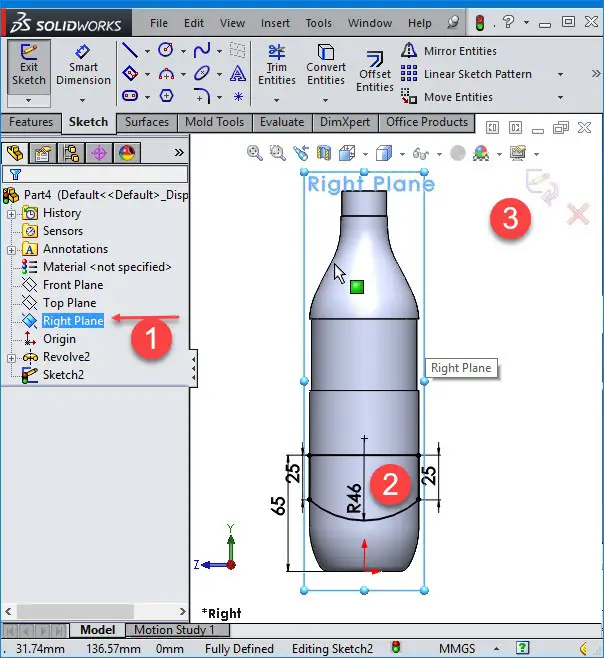
Step 6
Click on Extrude Cut, select the sketch and activate the second direction. Then select Through All for both directions. After clicking on okay, a message will pop up and ask about "bodies to keep", Select all bodies.
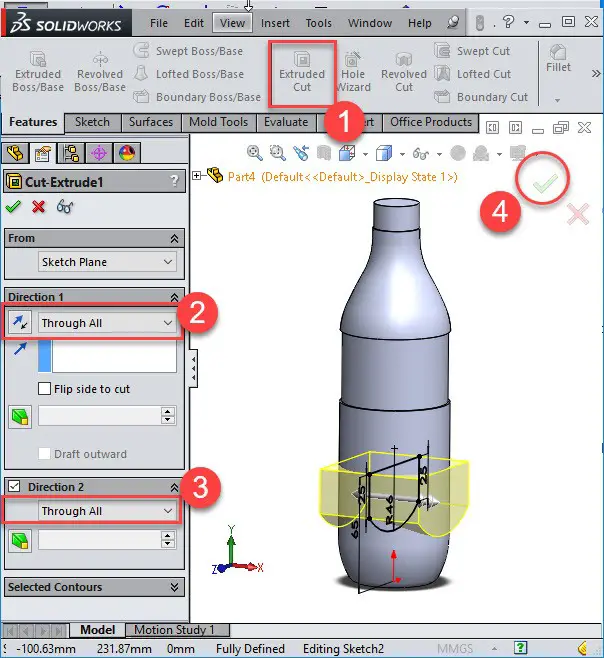
Step 7
Now we are going to repeat step 5 and step 6 again. Create another sketch on
Create another sketch on the right plane and create a sketch as shown below. Next, use the Extrude Cut,activate the second direction and select Through All for both directions to remove the body.
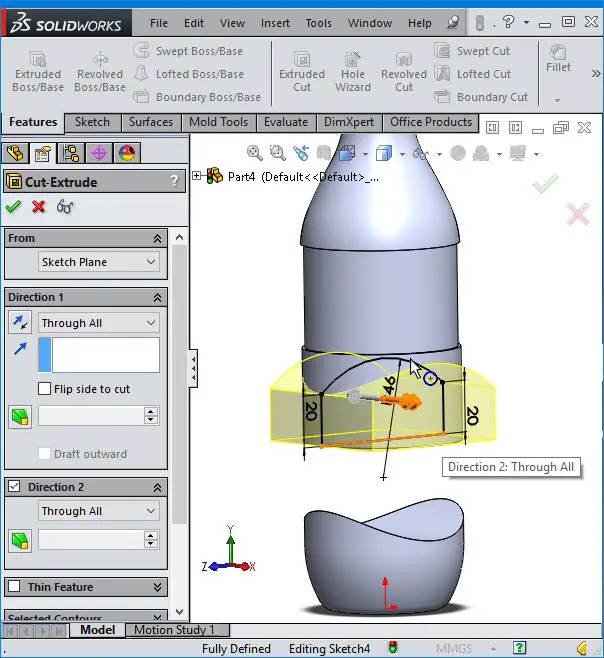
Step 8
Now, create a new sketch on top of the bottle and draw a circle with 61 mm of diameter.
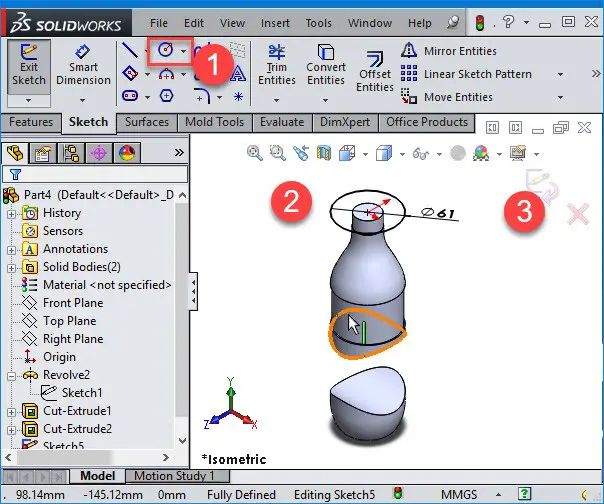
Step 9
We want to project the circle we've created in step 8 on the highlighted area. First, go to Insert > Curves > Projected Curve, select the circle for the sketch to project and select the highlighted area for projecting the faces.
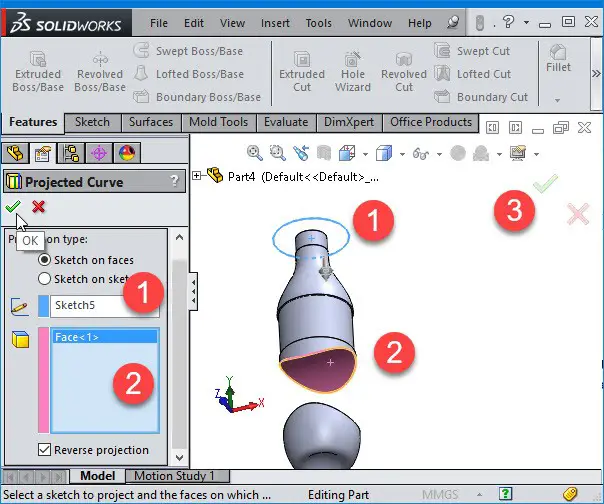
Step 10
We need to repeat step-9 for the bottom face.
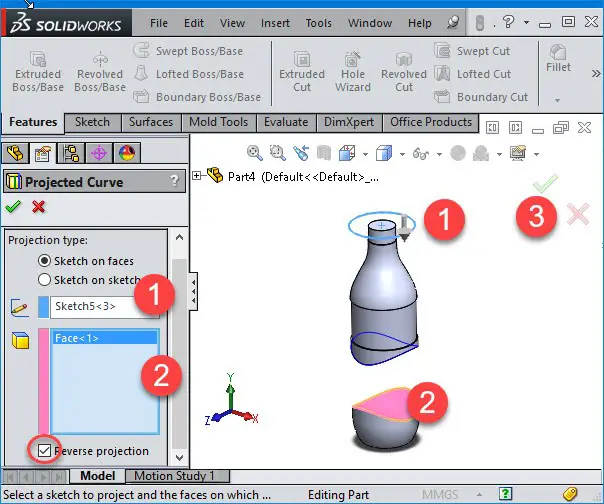
Step 11
In this step, we are going to create a guide line on the front plane. So, go ahead and create a new sketch on the front plane and draw two curves with each a radius of 76 mm.
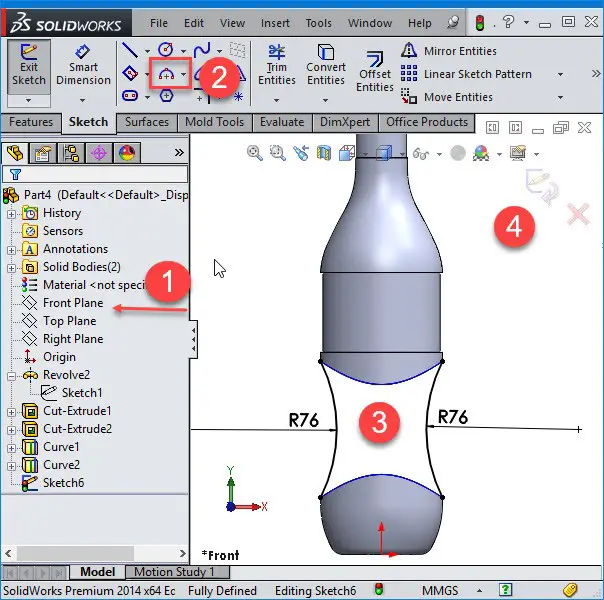
Step 12
We need two more guide lines; this time create a new sketch on the right plane and draw two curves with radius of 110 mm
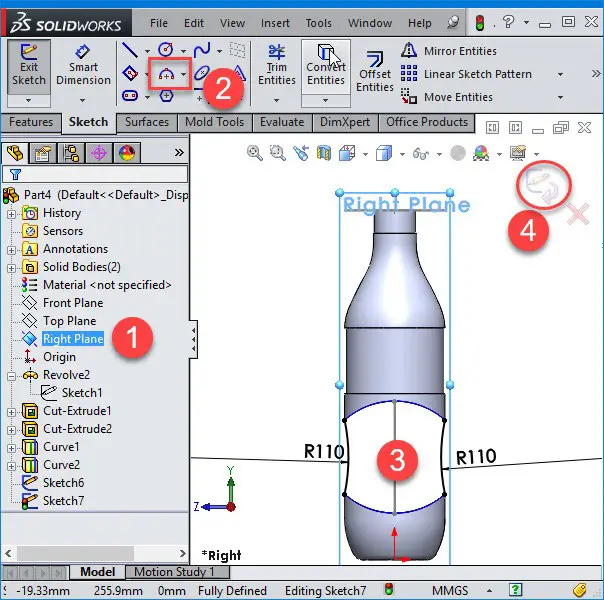
Step 13
Select LOFT, the top and bottom faces and most importantly, select the 4 guide lines we've created in step 11 and step 12.
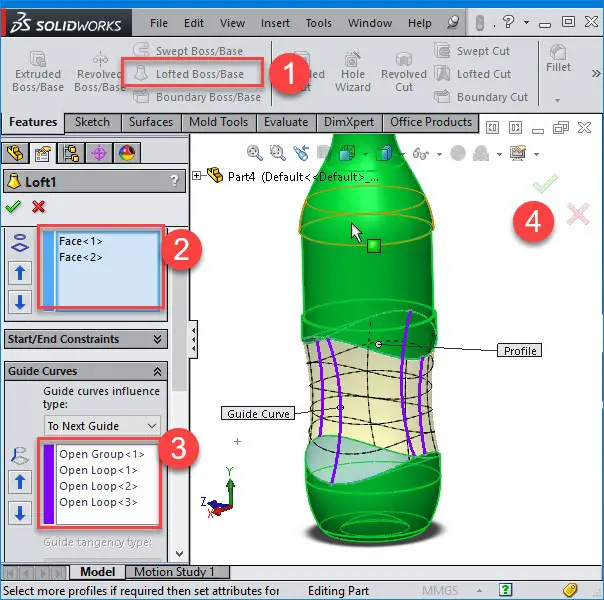
Step 14
Now, we are going to create another guide line for a new plane.
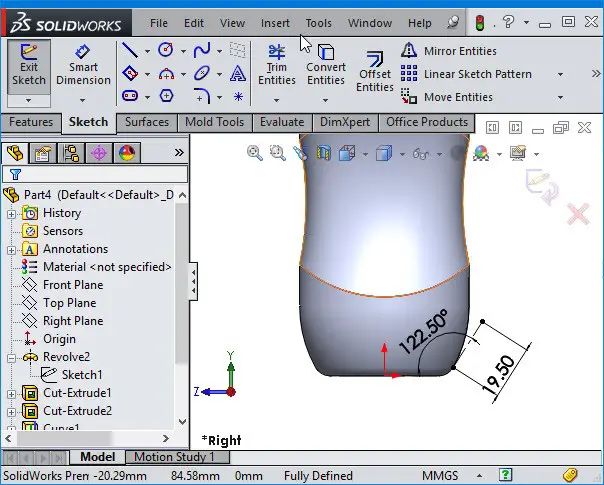
Step 15
To create a new plane, go to Insert >> Reference Geometry >> Plane
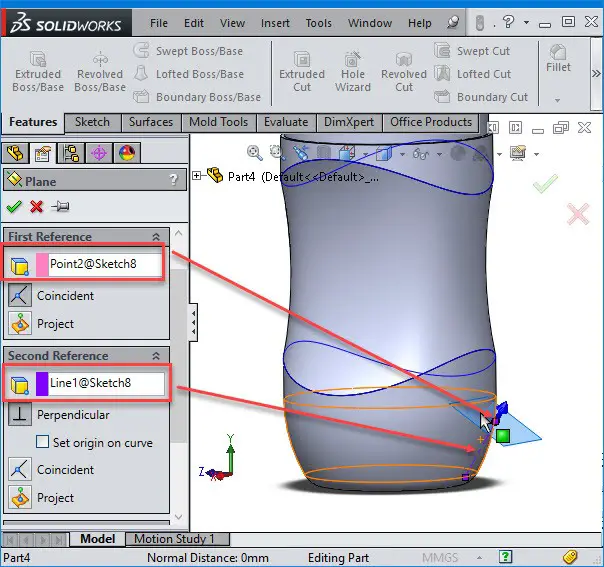
Step 16
Now create a new sketch on the plane we've created in the previous step. And create a sketch similar to the one shown below.
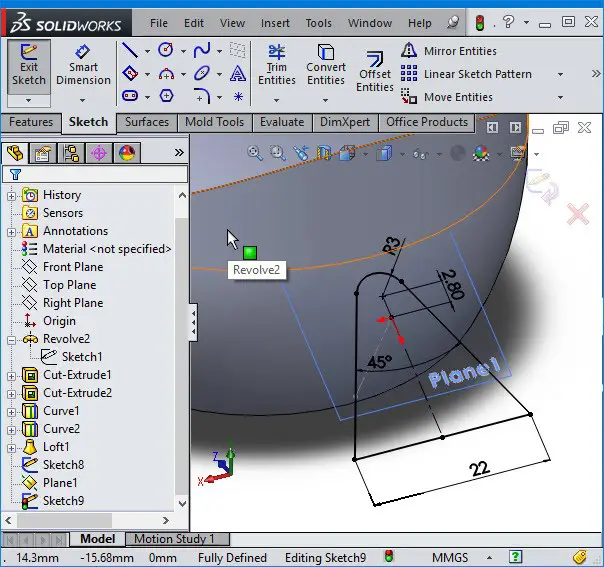
Step 17
Create another sketch on the right plane and draw guide line Like I am doing below.
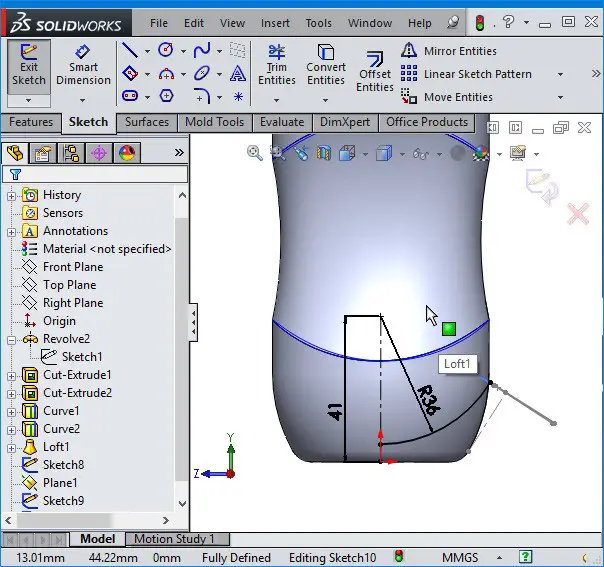
Step 18
Now, use Sweep Cut to remove the sketch formed by the added body. First select the profile that we've created on the new plane, select the guide line and click on Okay.
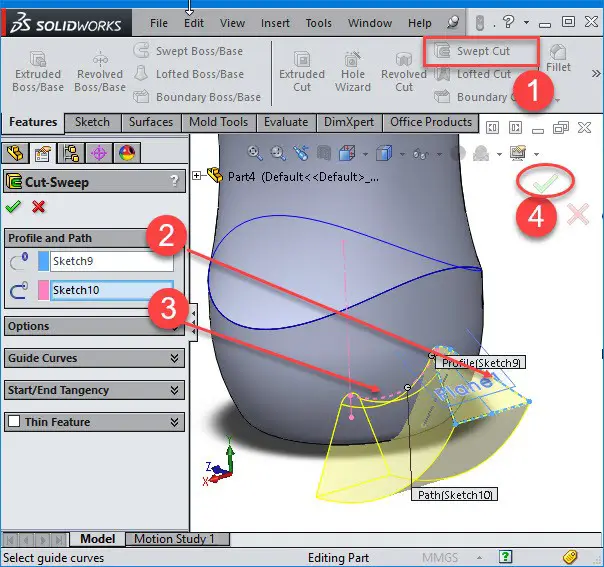
Step 19
Use the Fillet command to give a 4 mm fillet to the highlighted edges.
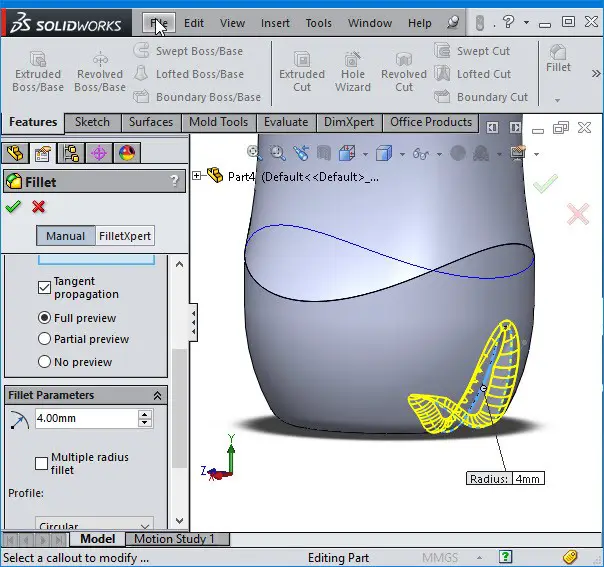
Step 20
Now we want to use Circular Pattern.
Go to Insert >> Pattern/Mirror >> Circular Pattern. The Circular pattern needs an axis of revolution which is the center of our base but we cannot see it. So, to activate the axis, Choose VIEW at the top and select "temporary axis". For
For the pattern axis, select the temporary axis and select Fillet and Sweep Cut as features to the pattern.
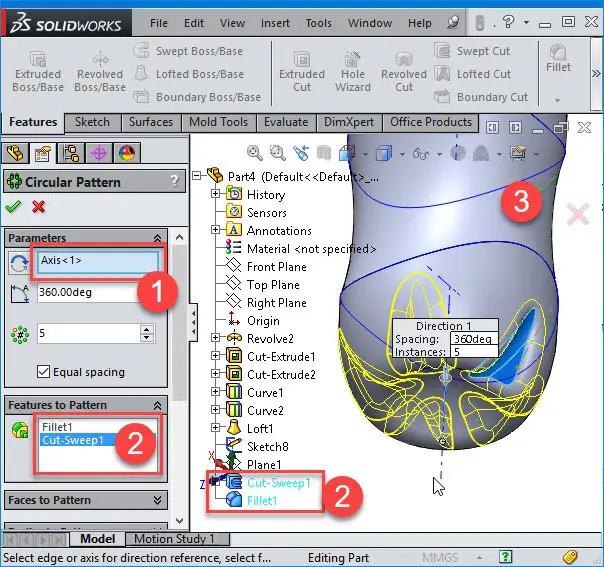
Step 21
Now, we are going to use the Shell command to hollow the bottle. First, go to Insert >> Features >> Shell. Then select the top of the bottle as the area that should be removed and enter 0.6 mm to denote the thickness.
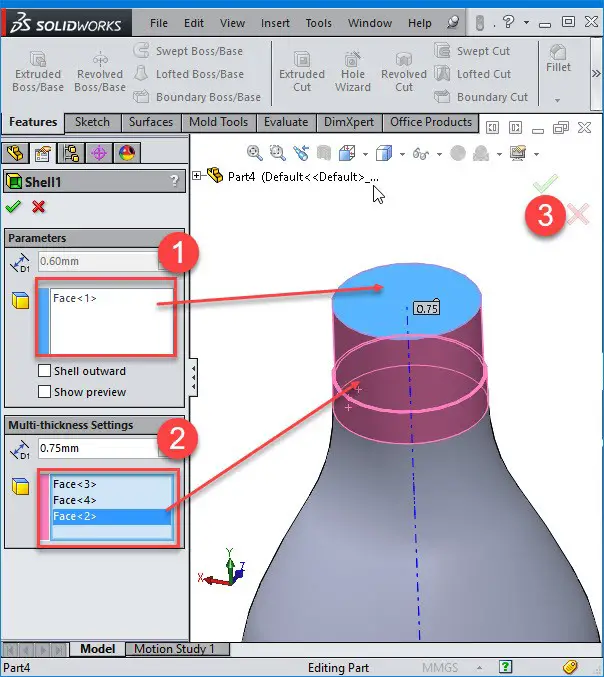
Step 22
Create a new sketch on the right plane and create a sketch as we did in previous steps, use the Revolve command to obtain the following.
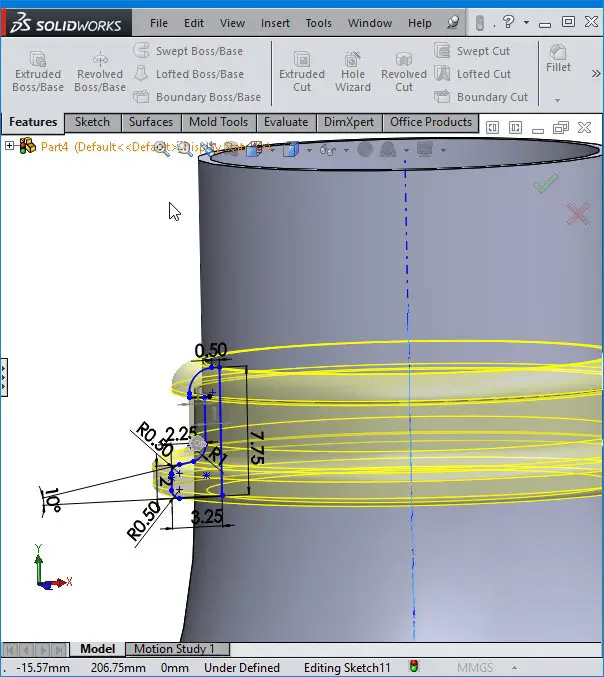
And you should end up with the following.
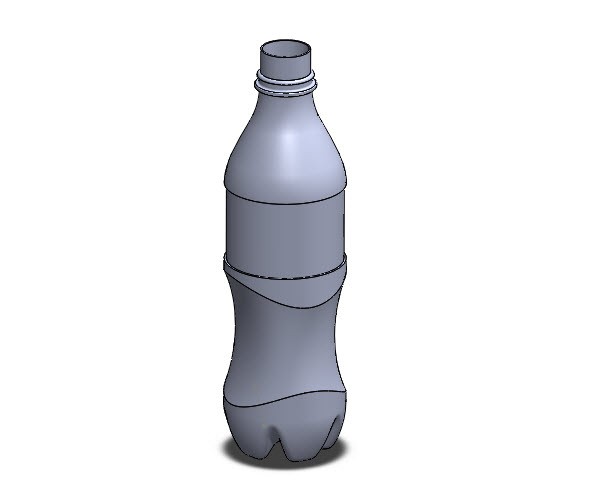
It is obviously a lot put in a session if you are using this tutorial as an absolute beginner. I hope you can go ahead a create a similar structure with no hassle from this point forward.
You might also like:
- Solidworks Equation
- Solidworks Tutorial: Sheet Metal
- How to Create a Sphere in Solidworks
- SolidWorks Tutorial: Extrude
- Solidworks Tutorial: Assembly
- Solidworks Tutorial: Cosmetic Thread
- Solidworks Tutorial: How to Draw a Coke Bottle
- Solidworks Tutorial: Easy to Follow 3D Sketching Using Solidworks
- Solidworks Tutorial: Convert Entities
- SolidWorks Tutorial: SWEEP
Source: https://tutorial45.com/solidworks-tutorial-draw-coke-bottle/
0 Response to "Coca Cola Bottle Autocad Drawing"
ارسال یک نظر